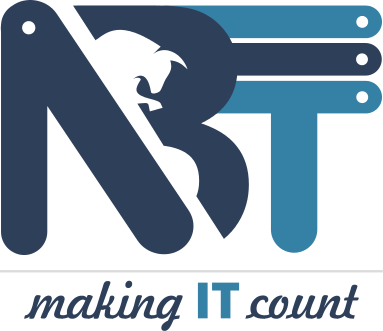What Do You Need To Know About Cisco Wireless Controller Configuration (WLC)

Cisco Wireless Controller or WLC provides a one-stop solution to problems relating to configuration, management, and other aspects of corporate wireless networks. Cisco WLC is a lightweight controller system suitable for small to medium-scale business enterprises. It’s scalable and offers robust services to its clients.
Over the last few decades, CISCO WLCs have continued to be the most important tool, which facilitated the companies to move from AP (Access Point) deployment designs to the controller-based system with more functions and features.
The controller-based system offers better functioning of the relevant devices. Currently, WLC 8500, 5760, and 7500 series are going strong. They provide high-speed network interfaces with advanced features to support WiFi, APs, and VLANs while managing multiple clients.
Recent Changes Made By Cisco
Cisco made some changes to WLC services. Now, instead of including WLC inside Catalyst switches, it can also run under VMware. Interestingly, WLC works with both GUI and CLI configurations. Contrarily, if you are using Cisco routers and switches, they work on CLIs only. However, during the igniting period or when the device is being set up, a network professional has to make sure that a particular IP address works with the WLC device.
WLC GUI gives a lot of information to the admin, including the front view of the controller through which the admin can inspect physical ports and get relevant information.
Crucial Information to Obtain from WLC Homepage
- A detailed report on physical ports attached to the device
- Necessary updates about the hardware in operation (IP address, Memory usage, Firmware version, etc)
- Details of Access Points and radio interfaces
- Rogue Access points if any
- Recent tabs on the controller
Benefits of Controller-based Wireless System
- 100% centralized management
- Easy to use
- It’s scalable as you can handle many APs using a single unit of WLC.
- It can automatically control power and analyze the RF environment.
Configuration of Cisco WLC: A Perspective
First of all, WLC comes with a quick start guide to help you during the configuration process. But the problem is you may come to a situation when the device won’t function even after following the instructions mentioned therein in the guide.
In such a case, you can try connecting the laptop and controller to turn on the device. You can assign an IP address—192.168.1.x on your device and try to get hold of the controller’s console. It’s good if it works. Otherwise, you may need to configure the controller using CLI. But if it also doesn’t work, you’ve to contact Cisco support.
Cisco WLC Configuration Setting
Here, you’ve to do some manual adjustments and tweaking.
Flow control should be NONE on SecureCRT and Putty.
Speed= 9600 baud
Data bits=8
Stop bits=1
Parity=None
Now, you can set up the initial setup wizardry for further action. You can check the process using its web interface.
Step 1: Get a management IP address that can be used for setting up the controller
Step 2: Get all necessary WAPs registered with the controller
Step 3: Either use a Static IP or DHCP to configure and access the WLC
Step 4: Ideally, give a static IP to each WAP along with hostname and IP address
Step 5: Now, connect the WAP with the console cable and power it on.
Step 6: Your controller will have a couple of PoE ports.
Step 7: You can directly connect your AP with any of the PoE ports to switch it on.
Step 8: If it gets connected then okay. Otherwise, follow the next procedure.
When You Notice Unable to Get an IP Message
The message will be shown on the screen because the controller wasn’t configured to show the IP address. You’ve to now follow a manual method.
Use the following command to set up the Cisco WLC
AP<#>capwap ap <ip address >
It means you have to first mention the AP number followed by capwap and then your IP address. Ideally, the WAP should be connected to the controller port. If it is on a different subnet, you need to configure it in another way.
As soon as the WAP and IP get connected, you’ll see plenty of log messages from the console and the LED light starts blinking Blue, Red, and Green. The flashing of the LED light indicates that your request is being processed and WAP is trying to register itself with the Controller.
In Conclusion
If the above process turns out a success, you have to get the same process and steps repeated until all your WAPs get synced with the WLC. Alternatively, you can use the DHCP process in which you have to assign management IPs to each WAP by configuring the DHCP server on the WLC itself.
Don’t forget that setting up logical interfaces on the Controller is unmissable. These interfaces work as a link between the Controller and AP for the flow of communications between them. Let us know if you face any problems while getting a WLC configured.
Join Network Bulls for a comprehensive understanding of relevant IT tools and computer networking. Our instructors and trainers are highly skilled and can help you know the nitty-gritty of IT tools and future technologies even before they are rolled out in the market. Call us at 1800-3131-2545 for more information.